Sign up for your FREE Card Now
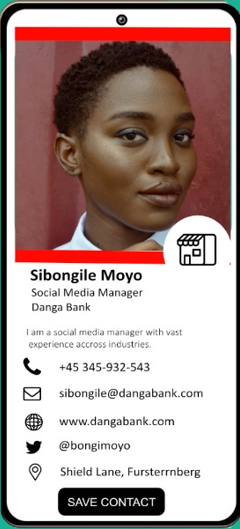

Create an account to get started!

Creating your digital business cards
Sharing your digital business cards
CONNECTANA widget
CONNECTANA Businesss
General
Where can I get Connectana?
You can download the Connectana app for free in the App Store and Google Play Store. You can also use Connectana on the web.
How much does Connectana cost?
Connectana allows you to create and share your digital business card for free. For a more premium experience, we offer digital business card subscriptions with additional features for individuals and businesses.
Is Connectana active on social media?
Yes! We regularly post on our social platforms. Follow us to keep up with the latest product updates.
How do I contact customer support?
Oh no! We’re sorry you’re encountering an issue. If you can’t find the answer on this FAQ page, we recommend contacting us through the Connectana app for the most efficient support experience. If you’re unable to do so, you can fill out a form on our Contact Us page or email us at support@connectana.app.
I love Connectana! How can I show my support?
We’re so glad you’re loving Connectana! We'd love for you to leave us a 5-star review in the App Store or Google Play Store.
You can also help us spread the word about Connectana by posting to your social media accounts and tagging us.
We’re always excited to see social media posts featuring your #ConnectanaCard!
Where do I send feedback to?
We love hearing your comments; it’s how we make Connectana better! Please send your feedback to feedback@connectana.app, or fill out a form on our Contact Us page.
I found a bug! What should I do?
If you found a bug, we’d love to fix it. Please contact support through:
- Web: Click on your name at the top right and select Contact Support.
- Mobile: Tap settings and scroll down to the Contact Support page
- Mail: Contact us at support@connectana.app
I’m interested in writing about Connectana. Who should I contact?
If you’d like to write an article about Connectana, please contact press@connectana.app, and we’ll get back to you as soon as we can. In the meantime, check out our Press page.
Where can I find your media kit?
You can view our media kit on our Press page.
I’m interested in joining the Connectana team, are you hiring?
We’re flattered you’re interested in joining our team—check out our current openings! If you don’t see anything that’s a fit, feel free to drop us an email at jobs@connectana.app and we’ll let you know if we think it’s a match.
I forgot my password. Can I reset it?
You can reset your password here.
Can I change the email associated with my account?
You can change your email address in your Connectana Settings. Remember, the email address associated with your account is used for logging in and for all Connectana communications.
How do I delete my account?
If there’s anything we can do to improve your experience, please email us at feedback@connectana.app. If you want to your account, go to Settings and under Account, tap Delete Account. Type “Delete” to confirm the account deletion.
How do I unsubscribe from marketing emails?
If you’d like to stop receiving marketing emails, please click "Unsubscribe" at the bottom of the email to be removed from that list. If you are a Connectana user, you will continue to receive certain product-related emails that are integral to the Connectana app.
How do I sync to Google Contacts, Microsoft Outlook, or Salesforce?
With a premium account, you can soon sync Connectana with Google Contacts, Microsoft Outlook, and Salesforce.
How do I export my contacts?
You can export your contacts by going to the Connectana Settings, scrolling down to the Advanced section, and tapping “Export Contacts.” Your exported contacts will be emailed to you.
Any advice on becoming a better networker?
Visit the blog to stay on top of current networking trends. Also, turn on push notifications and follow us on social media to never miss a networking tip. Another way to receive the best networking tips is to turn on push notifications for your Connectana mobile app.
Why was Connectana created?
We strongly believe in our mission: helping people strengthen relationships and amplify the power of their network. To learn more, visit our About Us page and read Connectana CEO and Co-founder Manu Kumar’s blog post about what led him to start Connectana.
Creating Your Digital Business Cards
Can I make digital business cards without downloading the app?
You can seamlessly create and share digital business cards on your computer with the Connectana web app. Switching from the web to the iOS or Android app allows you to take your digital business card with you wherever you go.
How many digital business cards can I create?
You can make up to four different digital business cards with the free account. If you want more than that, you’ll need to upgrade to a subscription plan. To learn more, please visit our Pricing page.
What different cards do you recommend?
Everyone has their preferences, but we recommend having cards for personal use, work, networking, and even your side hustle.
What information should I put on my business cards?
The possibilities are endless! You can add your phone number(s), email(s), any social media handles, your company logo, payment, and messaging apps, and more.
For a complete list of items, you can add to your card, check out our guide to digital business cards.
What is the ideal image size and resolution for my photo?
The ideal image size for your profile photo is 1024x1024, and the maximum file size is 20MB.
Is it okay to put social media handles on my digital business card? Is that unprofessional?
Sharing social media pages is a great networking tool to maintain your connections.
How do I change the color of my digital business cards?
Connectana gives you ten colours to choose from while customizing your card if you sign up for one of our digital business card subscription plans.
Here’s how to change the colour of your card:
Basic, Professional, Business, or Enterprise: Select your card → Edit → Pick from a preset color, or choose any color to customize the color of your card, the icons, and more.
Any recommendations on what I should write in my business card headline?
It depends on the type of card you’re creating. If it’s a networking card, perhaps list out your core skills and work history. If it’s a personal card, maybe make it a little more fun and write a bit about who you are outside of work! The headline can be a maximum of 280 characters and include links and emojis.
What else can I add to my digital business card?
One great thing about going digital is that you can put as much information as you’d like on your card, and you’ll never run out of space. Read our blog post, A Guide to Digital Business Cards to learn more about everything you can include on your virtual business card.
How do I add a logo to my business card?
To add a logo on iOS:
Edit your card
Tap “Logo”
Search for your logo, or upload your own.
To add a logo on Android:
Edit your card
Tap “Logo”
Upload your logo.
The ideal logo for a Connectana card is a square logo with a 1:1 aspect ratio or a rectangular logo with a 2:1 aspect ratio. Logos should be tightly cropped (no white space around them) to make them appear as large as possible on the card. A transparent background (PNG) and logo colours with light and dark backgrounds will yield the best results.
Since the logo also appears on virtual backgrounds and email signatures, we recommend using a high-resolution logo with a minimum size of 512x512 pixels.
How do I insert my logo in my QR code?
Branded QR codes are available on Professional, Business, and Enterprise plans. Once you’ve signed up for a monthly or annual subscription, you can customize your QR code.
How do I create a custom link?
Custom links are available on Professional, Business, and Enterprise plans. Once you’ve signed up for a monthly or annual subscription, log into your account on the web app → click your card → Card Settings → Custom link.
How do I choose a different card design?
At this time, card designs can only be updated on the Connectana web app. (Don’t worry—as soon as you save your card with the new design, it will automatically appear on your mobile app.)
If you have a Connectana Professional, Connectana Business, or Connectana Enterprise account, follow these steps to change your card’s design:
1. Log on to your account on the web.
2. Choose a card.
3. Click Select Design.
4. Pick a new style, and click Apply Design.
Sharing Your Digital Business Cards
How do I share my card?
There are a few ways to share your digital business card. We recommend sharing it using your unique QR code, but you can also text, email, and share the link to your card. To share your card, simply double-tap the card you’d like to share and select your preferred sharing method.
Can I share my Connectana card with someone who doesn’t have the app?
You can share your Connectana card with anyone—even if they don’t have the app—via your QR code, email, text message, and link sharing. Once received, anyone can save your contact information by emailing or texting your card to themselves or downloading it as a virtual contact file (.vcf). Read our blog post, How to Receive a Digital Business Card, for more information.
How do I share my card using my QR code?
Every Connectana digital business card has its unique QR code. Double-tap the card you’d like to share and show your Connectana QR code to the person with whom you’re sharing your card. Have them aim their phone’s camera at the code to scan it, and your card will appear on their phone. They’ll have the option to save your card by texting or emailing it to themselves or downloading it as a virtual contact file (.vcf). You can read more about Connectana QR codes in our blog post.
How do I exchange business cards with another Connectana user?
Read our blog post, How to Exchange Digital Business Cards, to learn how to exchange virtual cards with another Connectana user. To learn how to save someone’s virtual business card and how to share your contact information in return, read our blog post, How to Receive a Digital Business Card.
Can I print my Connectana QR code on my paper business card? Will it ever expire?
You can print your QR code on paper business cards, poster boards, fliers, marketing material, and more! Simply tap the QR code to download the image. As long as you have a Connectana account and keep the card active, your QR code will always link back to your card.
To learn more, read our blog post: How to Save a QR Code on Your Phone or Computer.
What is a QR code?
QR stands for Quick Response. A QR code acts like a barcode you’d see at a grocery store. When scanned with a smartphone, it’ll pull up the encoded information. Learn more about QR codes and how to use them by heading to our blog.
I’m having issues texting my card. What’s going on?
All phone numbers in Connectana must be formatted using their full international notation. This means all phone numbers must start with a + and a country code. These are written as follows:
[+][country code][area code][phone number]
For more information, please visit the Twilio website.
Does Connectana support NFC?
Yes, Connectana does support NFC (and for free!). That's right—we're a digital business card app that does not charge extra for NFC compatibility. To set up one of your digital business cards with NFC, create a card, then select the three-dot menu, and tap “Write to NFC.” You can then tap an NFC tag to the top of your device, allowing you to share your card with a simple tap.
Business Card Scanner
Do I need to have a separate QR code scanner app to scan other member’s QR codes?
Nope, not at all. You can either use your smartphone’s camera, or you can use the Scan tab within Connectana. Learn more about scanning QR codes in our blog.
How do I scan paper business cards?
If someone hands you a paper business card, we’ll digitize it for you and add it to your contacts list! Simply open the Connectana app, go to the Scan tab, and aim the camera at the business card. Once you submit it, a member of our team will transcribe it (AI is great but there’s nothing like a human touch!), and then once we digitize the card, we’ll add it to your contacts list.
How long does it take for you to transcribe paper business card scans?
Typically we can get to them within 24 hours. If you submit a scan over a weekend or holiday period it may take us a bit longer.
How many paper business cards can I scan?
You can scan up to three physical business cards with the Basic plan every 30 days. Professional, Business, and Enterprise plans allow for more scans monthly, with the option to upgrade further. Visit our Pricing page for more information.
Why can’t I scan more paper business cards?
Since we personally transcribe each scan, we don’t have the manpower to allow for unlimited scans. Customers with a Professional plan have the option to upgrade the number of physical card scans they receive each month. To learn more, visit our Pricing page.
Who is reviewing and digitizing my business card scans?
A member of Connectana is reviewing your scans. We are a small but mighty team doing everything in-house.
Contact Address Book
What is your address book?
Whenever a contact updates their information, your address book will automatically update. You’ll never have to worry about having outdated information.
How do I organize my contacts?
We will adding multiple ways to organize your contacts soon. You will be able to view them alphabetically or chronologically (as in, when you met this person), you can organize by contact type (work contact, personal contact, etc.). Currently you can view them in a grid or list and you can use the search bar to find contacts. We’re also planning on adding more filters and tags in the future! Read more about organizing contacts in our blog.
What are Connectana Groups?
Soon you’ll be able to organize your contacts based on what card you’ve given someone. For example, if you share your work card, they’ll be in your work group. Read more about Connectana Groups in our blog.
Can I create my own groups?
Soon you’ll be able to create groups by adding tags to your contacts. For example, everyone with a “Friends” tag will be in your “Friends” group. Adding tags to contacts is available with our Professional, Business, and Enterprise plans.
Can I send a message to everyone in my group?
Not at the moment, but you’ll be able to soon!
What’s a Live Contact™?
If you share your digital business card with another Connectana member, you’ll become live contacts. Whenever you update your card, they’ll automatically have your latest contact information (and vice versa!).
What do the emojis mean?
If any of your contacts have the lightning bolt emoji (⚡) next to their name, that means they are a live contact. If you’ve synced your Connectana Contact List with your phone’s address book, in addition to seeing the lightning bolt emoji (⚡) you may also see the waving hand emoji (????). Any contact with ???? next to them means they were imported from your Connectana Contact List.
How do I add Connectana contacts to my iPhone address book?
Read our blog post, How to Add Connectana Contacts to Your Phone on iOS to learn how to add your Connectana contacts to your iPhone’s address book.
How do I add Connectana contacts to my Android address book?
Read our blog post, How to Add Connectana Contacts to Your Android Phone to learn how to add your Connectana contacts to your Android's address book.
Can I add all of the contacts in my phone’s address book to my Connectana contact list?
Importing contacts using Google Contacts, and iOS contacts will be available soon. Check out our blog post to learn How to sync Connectana with Google Contacts on iOS and the web.
Can I send my updated card to everyone in my address book?
Not yet, but that’s something we’re working on!
Can you explain this “Request Update” feature?
Go to the Connectana web app, pick a contact, and click “Request an update.” Your contact will receive an email from Connectana (on your behalf) asking them to add more information to their contact. Once they add information, it will automatically be updated for you in your Connectana Contacts!
Connectana Widget
What is the Connectana widget?
Comming soon the Connectana widget will allow you to have your digital business card at your fingertips to make sharing your card even faster. The widget will enable you to share your card from your lock or home screen. You will be able to set up the Connectana widget on Android and iOS.
Email Signatures
How do I create an email signature?
Use this step-by-step guide to create a custom email signature.
How do I upload my email signature to my email client?
Every email provider is different. To help, we have created guides for each platform that supports our email signatures.
How to add an Email Signature to Gmail
How to add an Email Signature to Outlook Desktop
How to add an Email Signature to Outlook Web
How to add an Email Signature to Outlook Desktop Mac
How to add an Email Signature to Apple Mail iOS
How to add an Email Signature to Apple Mail Desktop
How do I remove “Created with connectana.app” from the bottom of my signature?
With a premium Connectana account, you can remove our branding from your email signature. Visit our Pricing page for more information.
How many signatures can I make?
You can create unlimited email signatures.
How much do Connectana email signatures cost?
Our email signatures are free to all users. However, if you’d like to remove the Connectana branding from your signature you’ll need to sign up for one of our subscription plans.
If I change my business card, does my signature update automatically?
Yes! Your email signature will automatically update if you are using Gmail or Apple Mail. If you use Outlook as your email platform you will have to manually re-generate your email signature and copy and paste it into your email client.
One of my emails ended up in a spam folder, what should I do?
There is no way to prevent your messages from going to spam definitively, but understanding the sorts of things that commonly affect your score can help you minimize the chances. Mail servers decide which messages should go into spam based on many factors and a scoring system for those factors, none of which is consistent or even made public, from server to server.
An excellent first step is to use mail-tester.com to see if your email is flagged as spam. Often this will expose server fixes that you can make on your side, such as adding DKIM and SPF records on your mail server to provide further assurance that mail claiming to be from your server came from your server and wasn't forged by someone else.
Having a high ratio of images to words in your email increases the chances of having your email flagged as spam. Since your Connectana signature is an image, sending a concise email with a Connectana signature may make your email more likely to be considered spam. This alone isn’t typically enough to have the message flagged as spam. However, if your email has other spam markers, then the addition of a Connectana signature could categorize your email as spam.
Connectana Business
How do I grant share or admin access to my card?
Granting share or admin access to your card is available with Business and Enterprise plan. Once you’ve signed up for a subscription:
Log into your account on the web → click the card → Card permissions
As a reminder, anyone with admin access can edit or delete your card. Anyone with sharer access can only share your card.
How do I view my team’s contacts?
If you have a Business or Enterprise subscription, the admin of the account will see all the contacts within their team. Once signed in to the web or mobile app, click “Contacts,” and you’ll be able to see each team member’s contacts.
I can’t figure out how to upgrade my account on the mobile app. What should I do?
To sign up for a Connectana subscription, you’ll need to do so on the web. Please visit our Pricing page and select the plan that works best for you.
Subscription Plans & Billing
How much does Connectana cost?
Connectana is available for free. If you want access to features like custom colors, different card designs, a personalized URL, removing Connectana branding, and more, you’ll need to upgrade to one of our premium plans. We offer subscriptions for individuals and businesses, with prices starting as low as $1.00/month.
To learn more, visit our Pricing page.
Do you offer any free trials?
While we don’t currently offer any free trials for our premium plans, you’re welcome to take advantage of the app's free version.
How much does it cost to upgrade my account?
Connectana subscriptions start as low as $3/month. Visit our Pricing page to see all our available plans.
How do I upgrade my account?
Visit our Pricing page and select the plan that best fits your needs.
What’s the difference between the Free, Basic, and Professional plans?
Please visit our Pricing page to learn about the differences between our various premium plans.
Do you offer any Business or Enterprise options?
We offer Business and Enterprise plans for companies looking to get their entire team set up with digital business cards. Connectana Business comes with everything you see in the Professional plan, plus several premium features like corporate branding, administrative controls, corporate address book, and onboarding assistance.
What’s included with Connectana Business?
Please visit our website's Connectana Business page—or the Pricing page—of our website to learn what’s included with Connectana Business.
How do I sign up for Connectana Business or Enterprise solutions?
Kindly fill out the form at the bottom of the Connectana Business page and we’ll be in touch!
Privacy
Does Connectana sell my personal information?
No. Your personal information is, well, personal. It’s not in our business to sell anyone’s information.
What kind of data does Connectana collect?
To learn more about the data we collect and how we protect it, please refer to our Privacy Policy.