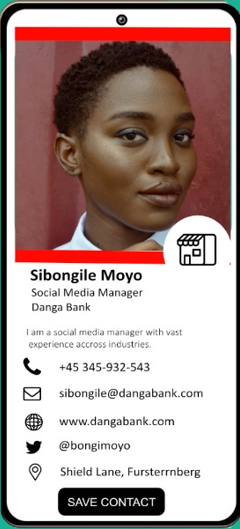Inviting a users/employees in your Connectana Company Account
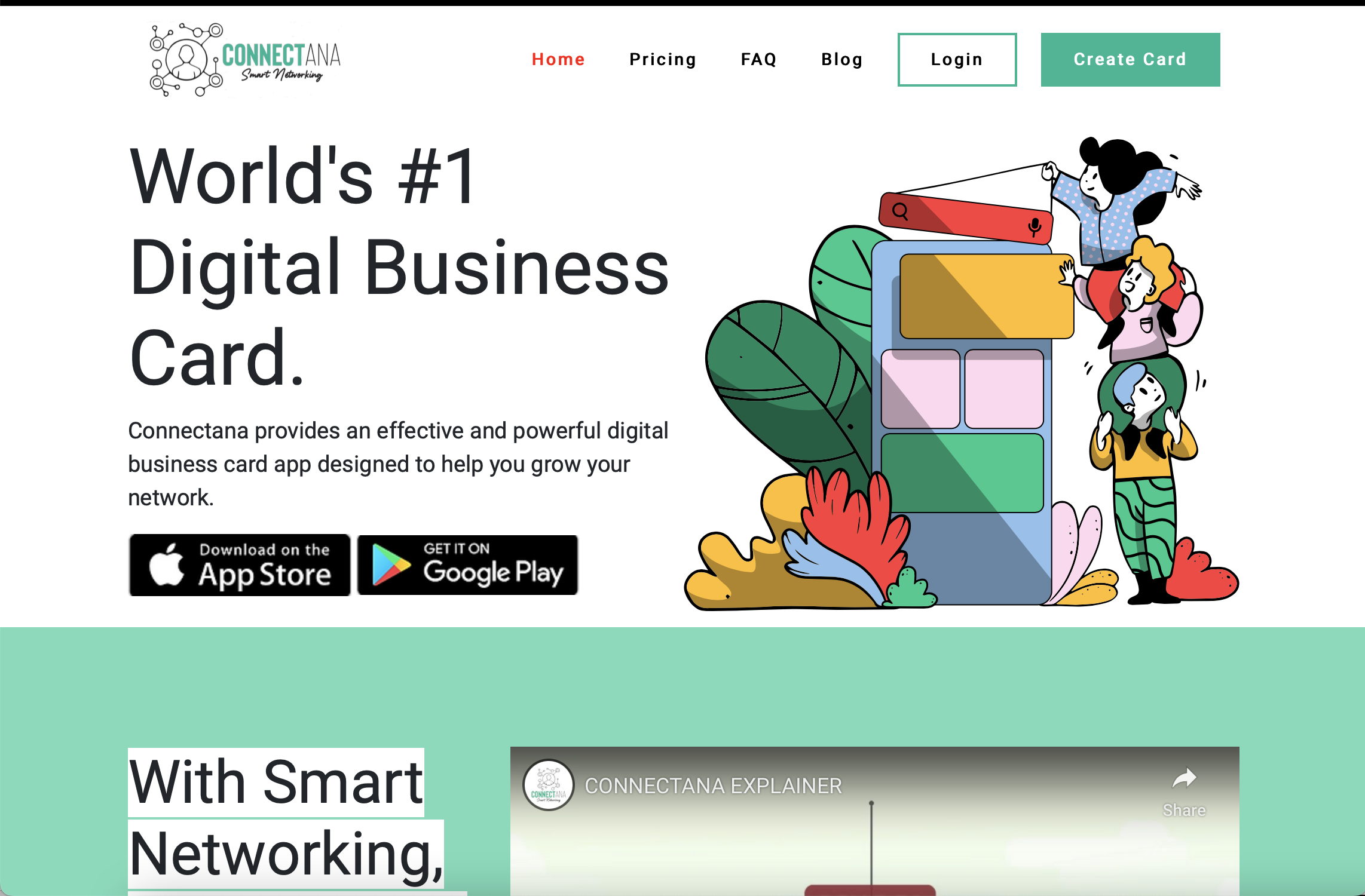
Step 1: You cannot access a Connectana Company account via APP. You can only access Company accounts via Web Access only for security purposes.
Step 2: Login to your Connectana Account.
Step 3: At the top right of your website you will see the account name and the title “INDIVIDUAL or COMPANY” to show whether the account being administered is an individual account or a Company account.
Step 4: To add invite users to claim the cards to a company account you must buy 5 or more company users seats.
Step 5: Once you have purchased seats to enable a company account, go to create card from the main dashboard. Once the card is created come back to the company dashboard and click on invite.
Step 6: This will open a screen where you fill in the details of the person you are sharing to and you will be able to send them an invite to claim their card.
Step 7: On the company main dashboard you will be able to see who you have send invitations to, who has claimed the invitations and who has not.
Step 8: On this dashboard you are also able to resend an invite if a user has not claimed the invitation on time.
Step 9: you may also delete a user on this dashboard which will automatically revoke the user’s access to the card created by the company.
Step 10: Soon you will be able to see the analytics for every user card.
Step 11: Spread the word. Tell someone to get a Connectana Digital Card now.