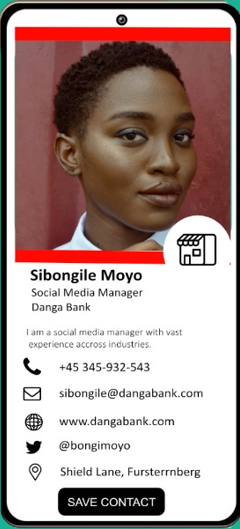Sharing your Connectana Card using the QR Code on the APP
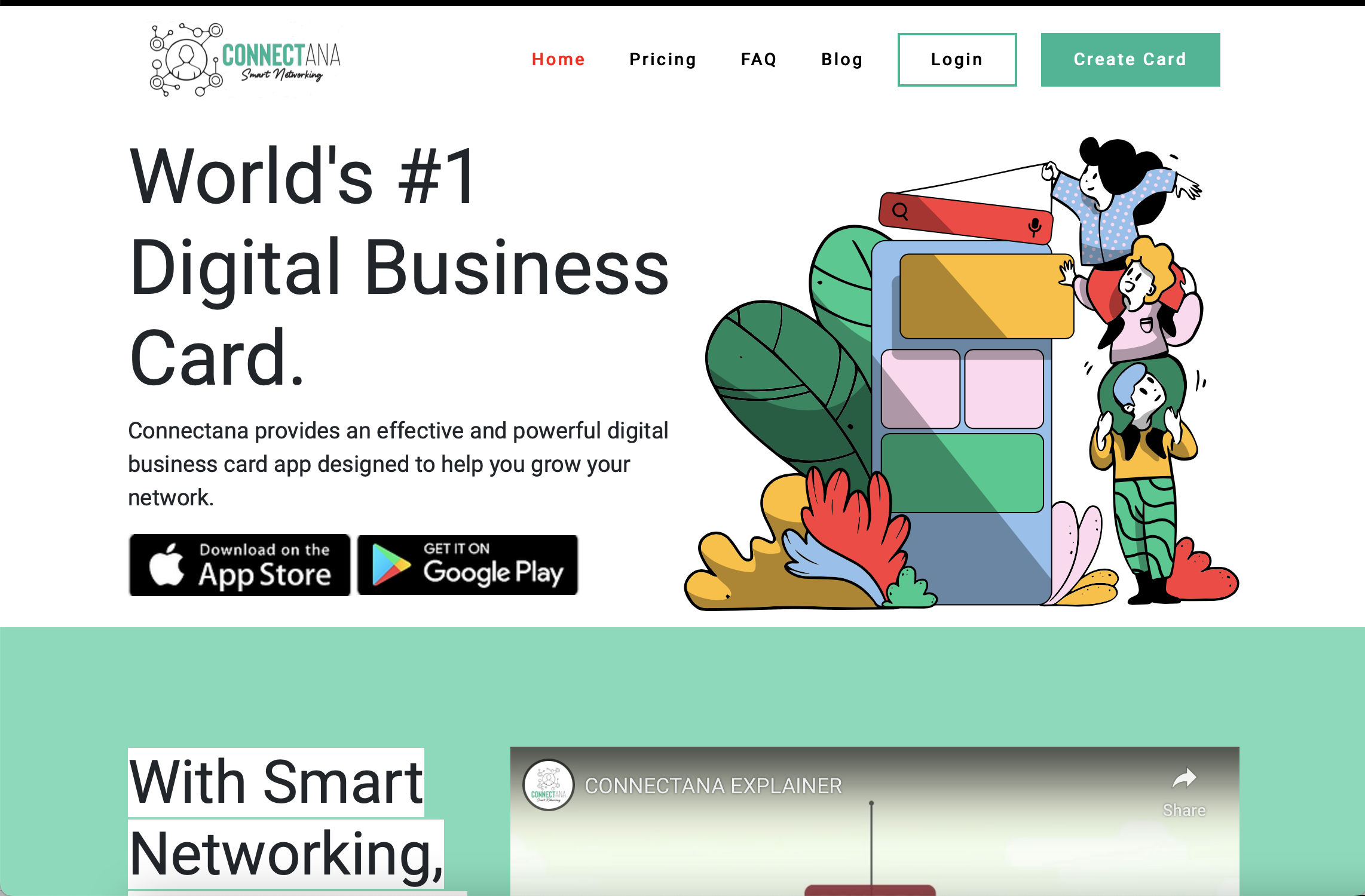
Step 1: Open your card on the Connectana APP
Step 2: Go to Send the card, which is at the bottom of the screen and it will open the page where you will see the QR Code.
Step 3: You can save the QR code by right clicking or screen shot and saving it to your device album.
Step 4: To share your card, ask the recipient to scan the QR Code (point their phone camera at the code).
Step 5: Once the camera and QR code reader detects the QR code, a link should appear (At the top of the screen for iPhone and at the bottom for Android) If no link appears that means the QR code was not read by your device.
Step 6: Click on this link and it will lead them to the digital card via a web browser window.
Step 7: Once the Card loads, the recipient can scroll to the bottom and click on “Save Contact”.
Step 8: The Card will save immediately in the recipient’s phone book/ phone contacts.
Step 9: You can share your QR code by printing it and sharing it wherever you want. You can add it to a presentation or a website. You choose what appears on this card that you share and you can change and update it at any time.
Step 10: Spread the word. Tell someone to get a Connectana Digital Card now.