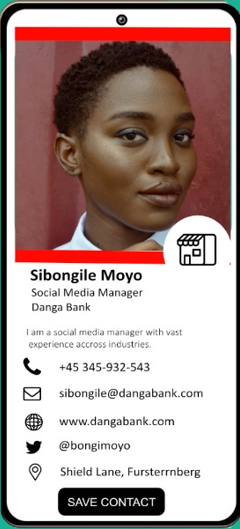Writing your Connectana Card on an NFC device (APP ONLY)
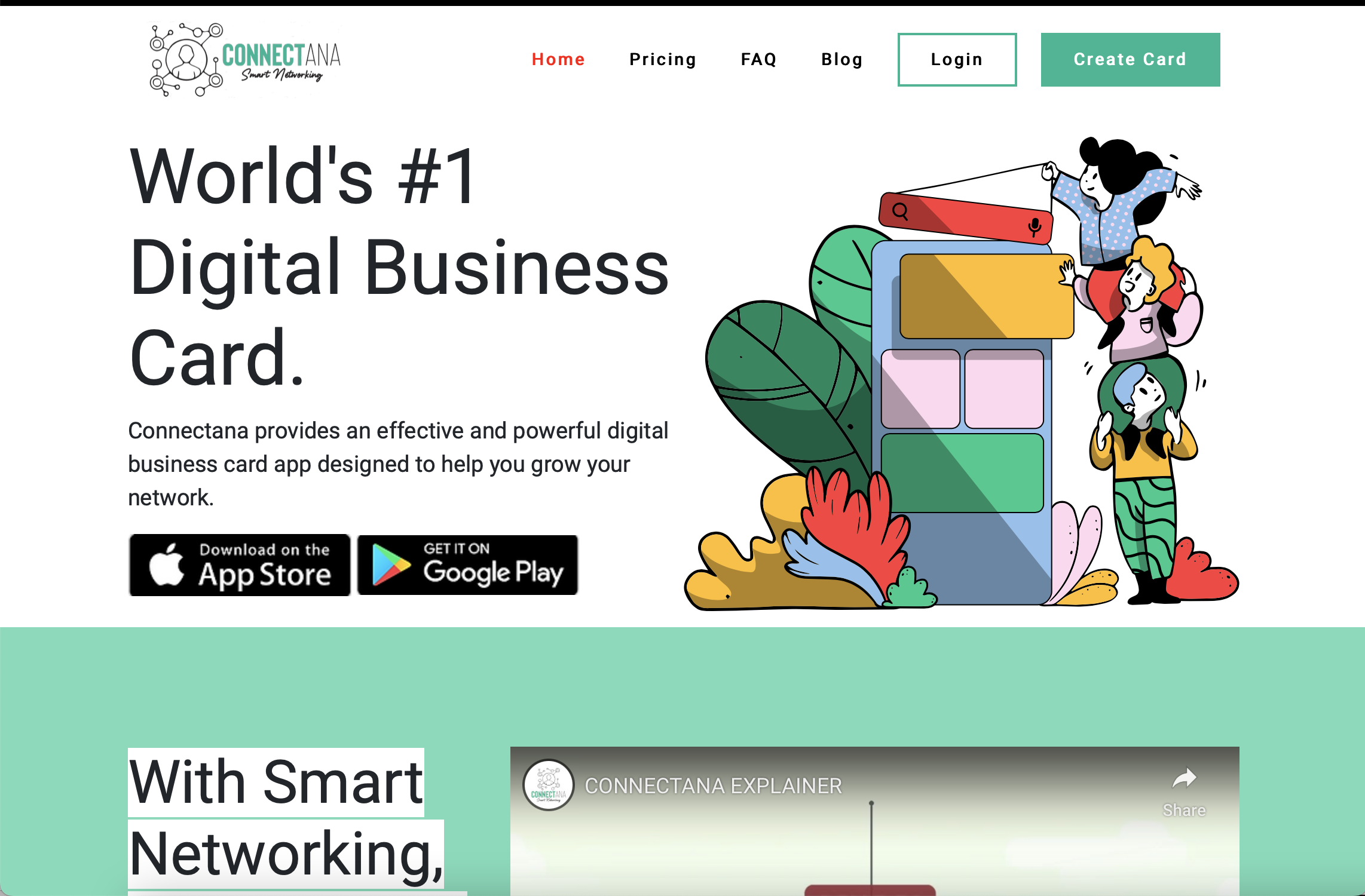
Step 1: Make sure you have an unwritten NFC device (a Connectana card or tag) to save your card on
Step 2: Open your card on the Connectana APP
Step 3: Tap on 3 dots at the top right of the card next to the Edit link. This will open a menu from the bottom of your screen.
Step 4: Select the “Write on NFC device”
Step 5: The APP will ask you to tap your NFC device (a Connectana card or tag)
Step 6: If you are not sure, turning on NFC is through the connections settings in your phone (android and iPhone. Most modern phones have this feature already turned on. However check your phone in settings if you do have an NFC reader on your device.
Step 7: Tap your NFC device on the Phone’s NFC reader (iPhones its at the top of the phone at the front camera. Android it would be at the upper, middle or lower back of the phone).
Step 8: Once the reader detects the NFC device, the window asking you to tap the NFC device should change to success. If the window does not show you that its successful that means the NFC device did not save your card and the card has not been read by the reader. Please contact support to check if the device is clean.
Step 9: Once the NFC has saved your link successfully please check the device by scanning it using your NFC reader.
Step 10: If the card is saved and working it is ready for sharing.
Step 11: Now go ahead and learn how to share the your card.
Step 12: Now you can tap and share your card on the go.
Step 13: If you don’t have NFC or the person you want to share with doesn’t have NFC, there are so many ways that we can share.
Step 14: Spread the word. Tell someone to get a Connectana Digital Card now.