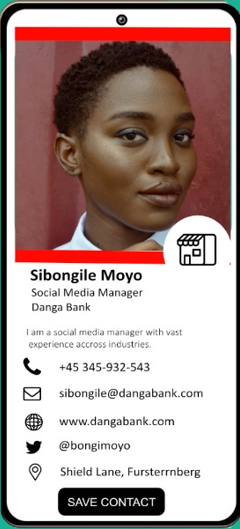Sharing your Connectana Card Using NFC (Mobile device Only)
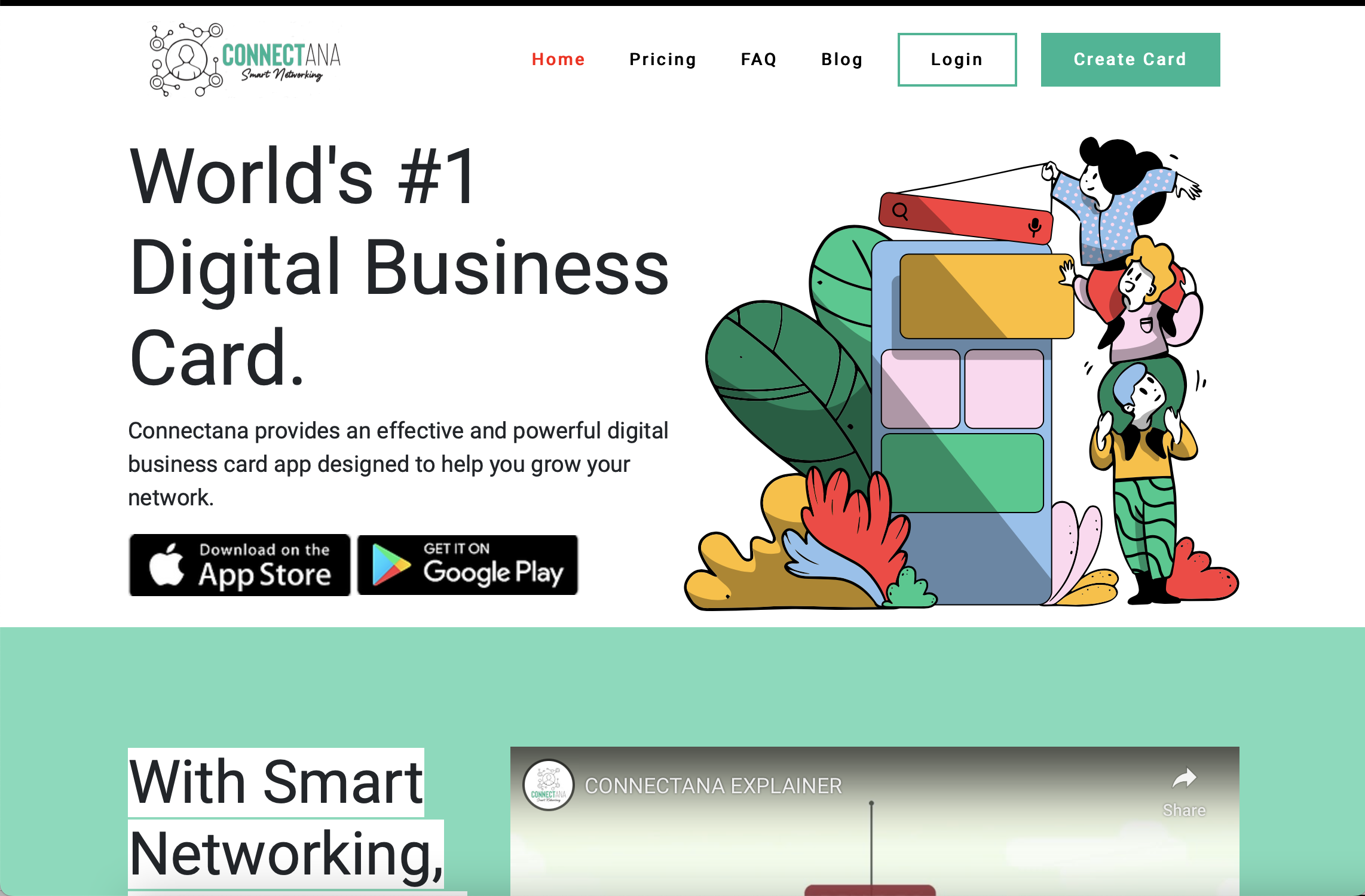
Step 1: Make sure you have an activated NFC device with your card saved on it
Step 2: Make sure the person you are sharing with has their NFC reader on.
Step 3: If you are not sure, turning on NFC is through the connections settings in your phone (android and iPhone. Most modern phones have this feature already turned on. However check your phone in settings if you do have an NFC reader on your device.
Step 4: Tap your NFC device on the Phone’s NFC reader (iPhones its at the top of the phone at the front camera. Android it would be at the upper, middle or lower back of the phone).
Step 5: Once the reader detects the NFC device, a link window should appear (At the top of the screen for iPhone and at the bottom for Android) If no link appears that means the NFC device did not share the link and has not been read by the reader.
Step 6: Click on this link window and it will lead you to the digital card via a web browser window.
Step 7: Once the Card loads, the recipient can scroll to the bottom and click on “Save Contact”.
Step 8: The Card will save immediately in the recipient’s phone book/ phone contacts.
Step 9: If you don’t have NFC or the person you want to share with doesn’t have NFC, there are so many ways that we can share.
Step 10: Spread the word. Tell someone to get a Connectana Digital Card now.